You've nearly got it Robert.
I found a YouTube video online that explains how to change the boot order on your laptop. Basically, you need to press Enter on the "Boot" line above (it's not the "Network Boot" that needs to be changed). Another way is to press the F12 key when the laptop is booting to bring up a boot preference dialog.
Look at this video and at 2:04 he has the "Boot Priority Order" dialog which is what you need to change.
At this stage I would just leave the USB drive as it is as Qqmike has pretty much confirmed that the USB drive should be OK (although it seems weird to me that it doesn't show a partition table). Just see if you can get it to boot once you get the BIOS boot order sorted out. If it fails to boot then maybe you need to try rewriting the ISO. I wouldn't bother "zeroing" it myself.
Hope this helps.
I found a YouTube video online that explains how to change the boot order on your laptop. Basically, you need to press Enter on the "Boot" line above (it's not the "Network Boot" that needs to be changed). Another way is to press the F12 key when the laptop is booting to bring up a boot preference dialog.
Look at this video and at 2:04 he has the "Boot Priority Order" dialog which is what you need to change.
At this stage I would just leave the USB drive as it is as Qqmike has pretty much confirmed that the USB drive should be OK (although it seems weird to me that it doesn't show a partition table). Just see if you can get it to boot once you get the BIOS boot order sorted out. If it fails to boot then maybe you need to try rewriting the ISO. I wouldn't bother "zeroing" it myself.
Hope this helps.







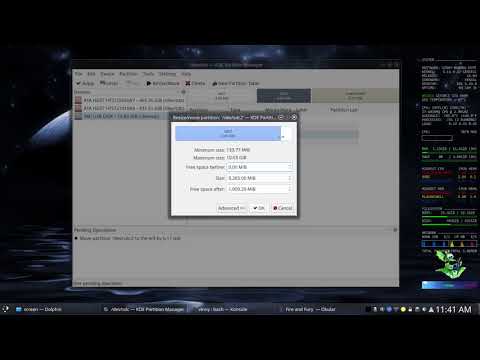


Comment