Following Qqmike's "How To" for UEFI install I installed 18.04 onto a 240Gb M.2 SSD, with ESP (240Mb), Btrfs (190Gb) and swap (33Gb) all great.
Moved on to Grey Geeks BTRFS "How To" and have a slight issue with the BTRFS formated USB with 59G space by (KPM) .
After Formatting I unmounted and removed the USB and reinserted it but the system still wont write to the USB even though it is seen. The one error pop up was about editing /etc/fstab, was not sure, so left that for now.
I have reformatted the USB and then tried rebooting twice.
PS: BLISTERINGLY FAST boot with UEFI on SSD. wow!!!!!!
***---FOR QUICKNESS GO TO POST#4---***
So far all is better than the earlier install (still on a disconnected HD)
Some advice to the btrfs USB being mounted properly.
I did try manually without success
*** Better Description ***
I kept noticing each time I tried to reformat the USB, where KPM would do its scan and then flash the original neon partition info quickly and ultimately show the btrfs partition that was formatted.
Then Device Notifier in system tray would pop up with the neon info for the drive after I delete the btrfs to start again.
Suspecting some criss cross mishmash I decided to shred the partition in hopes when reformatting it to BTRFS all will be zen.
I realised after shredding the USB and the Neon install was still there and remembered I installed the ISO to USB with RosaImageWriter and had to clear it with rosa from my laptop whence it originated. Did that, no more Neon on USB. Reformatted it BTRFS.
Moved on to Grey Geeks BTRFS "How To" and have a slight issue with the BTRFS formated USB with 59G space by (KPM) .
After Formatting I unmounted and removed the USB and reinserted it but the system still wont write to the USB even though it is seen. The one error pop up was about editing /etc/fstab, was not sure, so left that for now.
I have reformatted the USB and then tried rebooting twice.
PS: BLISTERINGLY FAST boot with UEFI on SSD. wow!!!!!!
***---FOR QUICKNESS GO TO POST#4---***
So far all is better than the earlier install (still on a disconnected HD)
Some advice to the btrfs USB being mounted properly.
I did try manually without success

*** Better Description ***
I kept noticing each time I tried to reformat the USB, where KPM would do its scan and then flash the original neon partition info quickly and ultimately show the btrfs partition that was formatted.
Then Device Notifier in system tray would pop up with the neon info for the drive after I delete the btrfs to start again.
Suspecting some criss cross mishmash I decided to shred the partition in hopes when reformatting it to BTRFS all will be zen.
I realised after shredding the USB and the Neon install was still there and remembered I installed the ISO to USB with RosaImageWriter and had to clear it with rosa from my laptop whence it originated. Did that, no more Neon on USB. Reformatted it BTRFS.





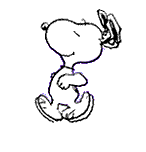

Comment