kubuntu 14.04, Lenovo x240
Dell Monitor E198WFPf, resolution 1440x900, external connection
As this monitor did not display using 1440x900 but a lower resolution, I experimented with monitor settings and messed it up. If I remember it correctly, I clicked by accident the built in monitor as the monitor to be used while an external monitor is connected.
Removing the external monitor, the internal monitor works fine but I cannot change settings of the external monitor.
I cannot access the graphical settings at all. However, I can access the command window.
With which command can I open the graphical settings?
With which command can I reset the external monitor to any default value?
Any additional hints are very welcome as well.
Thanks in advance!
Dell Monitor E198WFPf, resolution 1440x900, external connection
As this monitor did not display using 1440x900 but a lower resolution, I experimented with monitor settings and messed it up. If I remember it correctly, I clicked by accident the built in monitor as the monitor to be used while an external monitor is connected.
Removing the external monitor, the internal monitor works fine but I cannot change settings of the external monitor.
I cannot access the graphical settings at all. However, I can access the command window.
With which command can I open the graphical settings?
With which command can I reset the external monitor to any default value?
Any additional hints are very welcome as well.
Thanks in advance!




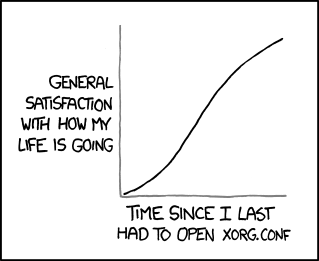

Comment