Hi guys. I've been MIA lately. My never-ending saga with my laptop is *still* going on, believe it or not. But it's my own fault now. A second trip to the repair center--the same place that did NOT boot it up using its native OS, and therefore did not get accurate results--didn't help, because they AGAIN didn't boot it up using its native OS. So....
Since the problem (locking up randomly and overheating) continued, and we were all sure it's probably a hardware issue, I had System76 send me a new hard drive. I've installed billions of hard drives in my time, so no biggie, right? Wrong. I finally thought I'd do it today--the drive has been sitting here for, oh, two months maybe. Today, I removed every single screw from the bottom of the laptop (14 of them) and got ready to take the bottom off and see where the hard drive goes.
I CAN'T GET THE BOTTOM OFF!!!!
I literally cannot see anywhere/anyway to nudge it open. My eyes are bad, and I'm here alone. When my live-in helper gets home I'll have her use her young, good eyesight to see if she can find anything. I've tried prying it apart with a little flat-head screwdriver, and at one point thought I was making progress, but ended up nowhere. This was at what looked the closest to a slit between the bottom and the laptop.
There are no buttons or latches or things to press, there's no "slide it this way" arrow thing, just nothing. It's a 17.3" Gazelle. Anyone have any ideas on how to open it?!
Since the problem (locking up randomly and overheating) continued, and we were all sure it's probably a hardware issue, I had System76 send me a new hard drive. I've installed billions of hard drives in my time, so no biggie, right? Wrong. I finally thought I'd do it today--the drive has been sitting here for, oh, two months maybe. Today, I removed every single screw from the bottom of the laptop (14 of them) and got ready to take the bottom off and see where the hard drive goes.
I CAN'T GET THE BOTTOM OFF!!!!
I literally cannot see anywhere/anyway to nudge it open. My eyes are bad, and I'm here alone. When my live-in helper gets home I'll have her use her young, good eyesight to see if she can find anything. I've tried prying it apart with a little flat-head screwdriver, and at one point thought I was making progress, but ended up nowhere. This was at what looked the closest to a slit between the bottom and the laptop.
There are no buttons or latches or things to press, there's no "slide it this way" arrow thing, just nothing. It's a 17.3" Gazelle. Anyone have any ideas on how to open it?!










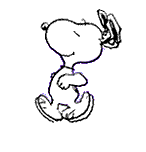




Comment