I am new to Kubuntu, this is my first post and and I’m trying to setup my system. If you need any of info, please let me know. Thanks in advance!
Kubuntu Version:
Kunbuntu 25.10
Desktop Environment
KDE Plasma 6.4.5
Problem Description:
Windows Rules -
1 - A side note first while I reading other posts for issues with Window Rules my screens to create window rules are not the same as every post and DuckDuckGo AI search I’ve done. Not sure why but I figured out how to accomplish the same thing as the posts are doing with the screens available in my “System Settings | Windows Management | Window Rules”. The screen shot below is what my window rule looks like.
2 - The main issue is the app windows in this case dolphin doesn’t want to follow the rule and open on my secondary monitor. I have two screens and I’m trying to have Dolphin open on my right (non-primary screen). I have tried all the “force, apply initially, apply now, etc.” spelling of dolphin with caps,etc.
3 - The other big mystery is the screen number, what goes here? I’ve tried 0-3. Is 0 the primary?
I was thinking of upgrading the Plazma to 6.5, any thoughts?
Example:
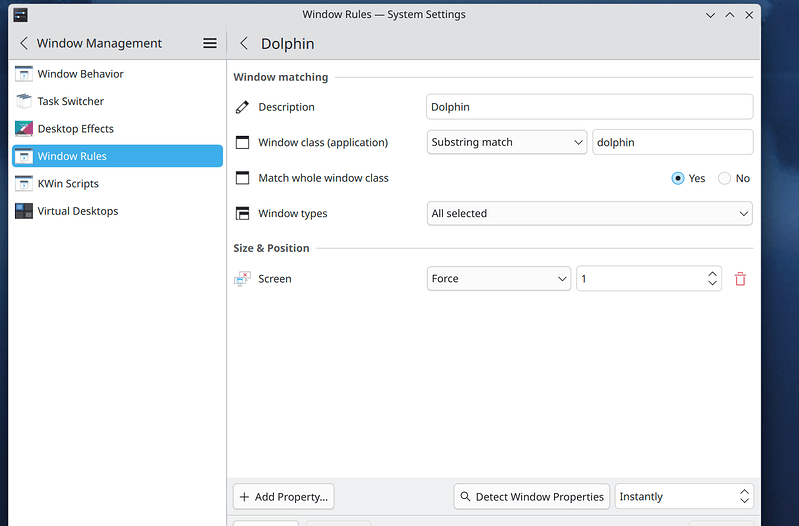 window rule1288×848 147 KB
window rule1288×848 147 KB
Relevant System Information
Kubuntu Linux 25.10 - Questing Quokka - Linux Kernel 6.17 - KDE Plasma 6.4.5 - Graphics Platform: Wayland
Hardware
ASUS PRIME Z590-P
Intel Core i9-11900K
64GB RAM
EVGA NVIDIA GeForce RTX 3060 Ti
Linux Driver: 580.95.05
2 Monitors - Primary Monitor (Left) - DisplayPort Connected / Secondary Monitor (Right) - HDMI Connected
Kubuntu Version:
Kunbuntu 25.10
Desktop Environment
KDE Plasma 6.4.5
Problem Description:
Windows Rules -
1 - A side note first while I reading other posts for issues with Window Rules my screens to create window rules are not the same as every post and DuckDuckGo AI search I’ve done. Not sure why but I figured out how to accomplish the same thing as the posts are doing with the screens available in my “System Settings | Windows Management | Window Rules”. The screen shot below is what my window rule looks like.
2 - The main issue is the app windows in this case dolphin doesn’t want to follow the rule and open on my secondary monitor. I have two screens and I’m trying to have Dolphin open on my right (non-primary screen). I have tried all the “force, apply initially, apply now, etc.” spelling of dolphin with caps,etc.
3 - The other big mystery is the screen number, what goes here? I’ve tried 0-3. Is 0 the primary?
I was thinking of upgrading the Plazma to 6.5, any thoughts?
Example:
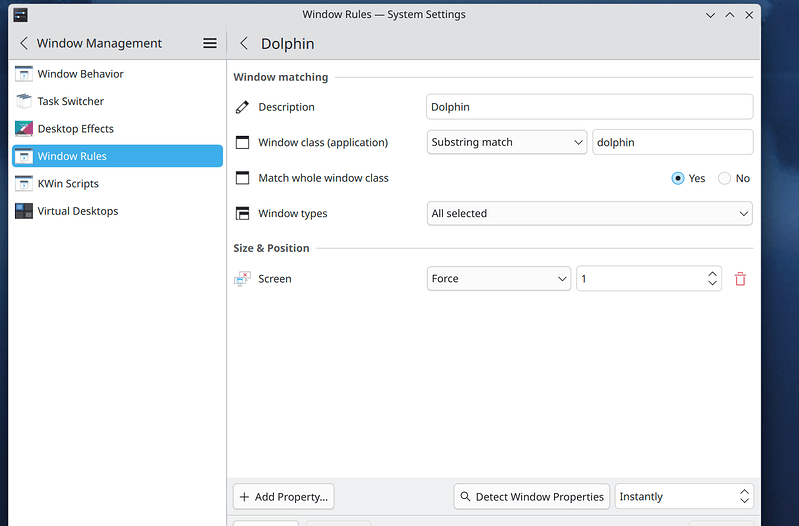 window rule1288×848 147 KB
window rule1288×848 147 KBRelevant System Information
Kubuntu Linux 25.10 - Questing Quokka - Linux Kernel 6.17 - KDE Plasma 6.4.5 - Graphics Platform: Wayland
Hardware
ASUS PRIME Z590-P
Intel Core i9-11900K
64GB RAM
EVGA NVIDIA GeForce RTX 3060 Ti
Linux Driver: 580.95.05
2 Monitors - Primary Monitor (Left) - DisplayPort Connected / Secondary Monitor (Right) - HDMI Connected






Comment